Oooh, alliteration! Just to remind you, I am teaching myself some reasonably advanced WordPress with Jesse Friedman‘s book Web Designer’s Guide to WordPress: Plan, Theme, Build, Launch (Voices That Matter) (affiliate link). If you are not as into dead trees as I am, there is also a Kindle edition: Web Designer’s Guide to WordPress: Plan, Theme, Build, Launch (Voices That Matter) (affiliate link).
So, full of hope, I started up http://localhost/HadassEviatar/wp-admin. I immediately ran up against the limitations of my poor old 2006 Lenovo laptop – I kept getting nasty messages telling me the darned thing was too slow to run Princess WordPress. I had to turn off just about everything just to get it to run. Note to self: buy a new laptop SOON. However, it did eventually deign to show me the dashboard, below.
The book gives all sorts of good advice on security measures, which I have blithely skipped for the moment.
The Dashboard
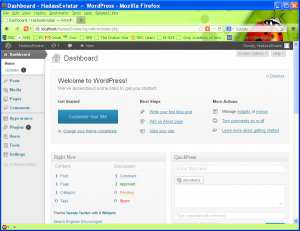
So this is the dashboard. Yes, I know you can’t read it like this, but if you click on it, you’ll get a bigger picture.
WP gave me, as the default theme, Twenty Twelve with 6 widgets. We’ll explore what that means later.
The Toolbar is the black line at the top. The Right Now window shows what is going on in the site – currently one post, one page, one category as supplied by WordPress. QuickPress is for quick posting. JF rarely uses it, and I never have so far. I like his idea of using it to keep track of ideas – I’ve been using Evernote for that and am pretty happy with it. Might be a good idea if I have the dashboard open when an idea strikes.
Other windows contain news, updates, other information about the site, etc. The book continues to explain about Posts, Pages, Media, Links, Pages, Comments, etc., going down the left-hand column of the Dashboard. Rather than duplicate what it says, I’m going to plunge right in to doing stuff by clicking on Posts. Again, click on the image to see it in a bigger version.
Posts
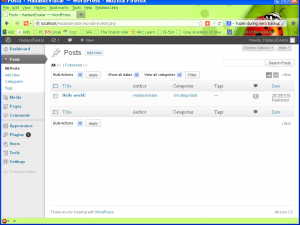 There’s one post in there that WP made for me. I think they must have read Kernigham and Richie (affiliate link)
There’s one post in there that WP made for me. I think they must have read Kernigham and Richie (affiliate link)when they were young.
OK, that’s a geek joke – K&R are the inventors of the C programming language, and that link is to their famous book about it. The first program they have you write when you are learning C is a little thing that has your monitor proclaim “Hello, world!” It amused me greatly to see that as WP’s sample post.
First Post
 Of course I replaced it with something I wrote. Here it is. I’ve got my first post on WAMP. It’s not very impressive, and it obviously needs a lot of work. But that’s for the next post, when we plunge into the next chapter and learn about templates.
Of course I replaced it with something I wrote. Here it is. I’ve got my first post on WAMP. It’s not very impressive, and it obviously needs a lot of work. But that’s for the next post, when we plunge into the next chapter and learn about templates.
Do leave me a comment if you have any questions or remarks about what I’ve done so far.

More like I had better get cracking, to catch up with you. 😀
Well, that was fast! Ordered from ‘Zon with free shipping, and it’s already here. 🙂
Very cool! I’d better get cracking, then ;-).
Oh, I love my Nook for books that mostly text, and I thought it would be nice to be able to have my CSS3 book with me to be able to read the lessons wherever I was. It just wasn’t a good format for that book. I would recommend looking through sample pages (if available) to see if it’s heavy on sidebars and figures. Others’ mileage may vary. 😉
At any rate, I went ahead and bought the Friedman book in softcover (through your affiliate link!), since I’ve been following along and plan to stick with your series. Should be here if a few days. 🙂
Oh wow, thanks Eric! On we go!!
This is off the main topic, but I would be wary of getting this or similar books in e-format. I took a class in CSS3 last Fall and bought the book in Nook version. It was very difficult to use, and I ended up springing for the dead-tree edition. These books tend to have lots of figures, tables, and sidebars. I just don’t think they translate well (at this time) to e-formats.
I agree entirely. I’m not a huge fan of eBooks anyway, but for learning they really don’t work for me. Just providing an option for those who learn differently from you and me ;-). Thanks for the comment, Eric!
The very best use of the Quick Post feature is the ability to quickly jam in an idea for a draft, like a one sentence reminder for later.
eg: “write a post about widgets affecting x under y circumstances and the relevance of that to snipe-hunting.”
OR… you could just bookmark your NEW POST page, I suppose.
kevinks recently posted…Adding an Editorial Calendar to YOUR Workflow: A Case Study, Part One
Thanks, Kevin! I’m using Evernote for that particular function, but I can see the advantage of having it built in, with a saved draft to remind you to finish the post.